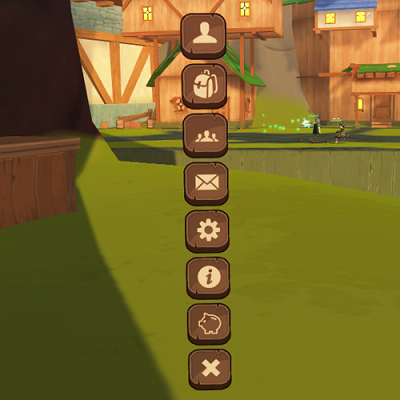Difference between revisions of "The Menu"
PeskyCashew (talk | contribs) |
(→Shop) |
||
| (13 intermediate revisions by 3 users not shown) | |||
| Line 1: | Line 1: | ||
| − | [[File:Menu.png| | + | [[File:Menu.png|right]] |
| − | The menu has | + | The menu has 8 buttons: |
* Nearby Players | * Nearby Players | ||
* Backpack | * Backpack | ||
| Line 7: | Line 7: | ||
* Messages | * Messages | ||
* Settings | * Settings | ||
| + | * Info / Help | ||
| + | * Shop | ||
* Close menu | * Close menu | ||
| − | ==Players== | + | ==Nearby Players== |
| − | Populates a list of all nearby players. You can interact with players via trade | + | Populates a list of all nearby players. You can interact with players via trade and send party or fellowship invites using the nearby players button. You can also mute nearby players by selecting the "Mute" button after choosing a player. |
==Backpack== | ==Backpack== | ||
| − | Opens inventory and character screens. The inventory half of the menu appears on the right and is always open when the inventory button is | + | Opens inventory and character screens. The inventory half of the menu appears on the right and is always open when the inventory button is pressed. The character screen on the left has four tabs: equipment, talents, [[Missions|missions]], and [[Achievements|achievements]]; and a sub-tab of [[Titles|titles]] under equipment. The equipment tab can be used to change classes and swap out armor and class items. The talent tab can be used to view and, when talents are unset, to set your talents. |
==Social== | ==Social== | ||
| − | The social tab allows for group interaction. You can view and manage parties and party members. The fellowship roster is also available via the social tab, along with the ability to interact with fellowship members anywhere | + | The social tab allows for group interaction. You can view and manage parties and party members. The fellowship roster is also available via the social tab, along with the ability to interact with fellowship members anywhere to invite to party and allows you to see if they are online (name turns green) and when they were last online if they are not currently. The friends list allows you to interact with your friends from afar by sending party invites or messages, and will also let you know if they are online or when they were last seen. '''Note that messages can currently only be sent to players on your friends list or through a LFG post.''' Activities such as PvP Battlegrounds and Dungeon Queue are also accessible through the social button, allowing you to queue up for PvP and random dungeons. You can also set up a looking for group (LFG) post or view active ones by others. |
==Messages== | ==Messages== | ||
| Line 22: | Line 24: | ||
==Settings== | ==Settings== | ||
| − | The | + | The settings tab allows you to edit your in game settings and access the ''Stuck in Combat'' and ''To Graveyard'' buttons in case you encounter bugs requiring those fixes. The ''To Graveyard'' button is also an alternative means of local travel at the cost of equipment durability. |
| + | |||
| + | The settings tab also contains the [[PvP|World PvP]] option, which can only be enabled or disabled in [[Highsteppe|the City of Highsteppe]] | ||
| + | |||
| + | ==Info / Help== | ||
| + | The Info tab opens up the right panel window with a set of buttons labeled for various tutorials. Selecting a button will initiate the tutorial, which can be closed by hitting the X button. | ||
| + | |||
| + | ==Shop== | ||
| + | Opens the In-game [[Cosmetic Shop]], allowing you to purchase various Mounts, Pets, and transmog gear. | ||
Latest revision as of 17:19, 14 June 2019
The menu has 8 buttons:
- Nearby Players
- Backpack
- Social
- Messages
- Settings
- Info / Help
- Shop
- Close menu
Nearby Players
Populates a list of all nearby players. You can interact with players via trade and send party or fellowship invites using the nearby players button. You can also mute nearby players by selecting the "Mute" button after choosing a player.
Backpack
Opens inventory and character screens. The inventory half of the menu appears on the right and is always open when the inventory button is pressed. The character screen on the left has four tabs: equipment, talents, missions, and achievements; and a sub-tab of titles under equipment. The equipment tab can be used to change classes and swap out armor and class items. The talent tab can be used to view and, when talents are unset, to set your talents.
Social
The social tab allows for group interaction. You can view and manage parties and party members. The fellowship roster is also available via the social tab, along with the ability to interact with fellowship members anywhere to invite to party and allows you to see if they are online (name turns green) and when they were last online if they are not currently. The friends list allows you to interact with your friends from afar by sending party invites or messages, and will also let you know if they are online or when they were last seen. Note that messages can currently only be sent to players on your friends list or through a LFG post. Activities such as PvP Battlegrounds and Dungeon Queue are also accessible through the social button, allowing you to queue up for PvP and random dungeons. You can also set up a looking for group (LFG) post or view active ones by others.
Messages
Use this button to send and read direct messages to/from other players. Messages will appear briefly on screen when received, but may need to be opened in the menu to be read more thoroughly. Direct responses will populate a text chat window under the original message in the menu.
Settings
The settings tab allows you to edit your in game settings and access the Stuck in Combat and To Graveyard buttons in case you encounter bugs requiring those fixes. The To Graveyard button is also an alternative means of local travel at the cost of equipment durability.
The settings tab also contains the World PvP option, which can only be enabled or disabled in the City of Highsteppe
Info / Help
The Info tab opens up the right panel window with a set of buttons labeled for various tutorials. Selecting a button will initiate the tutorial, which can be closed by hitting the X button.
Shop
Opens the In-game Cosmetic Shop, allowing you to purchase various Mounts, Pets, and transmog gear.