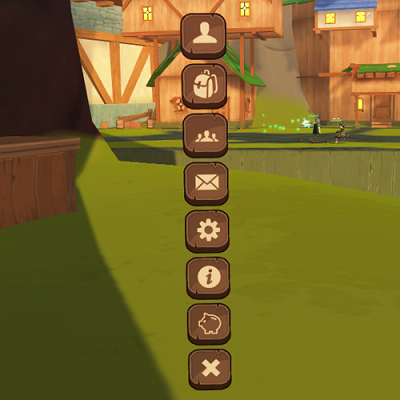Difference between revisions of "The Menu"
(→Backpack) |
m (→Backpack) |
||
| Line 15: | Line 15: | ||
==Backpack== | ==Backpack== | ||
| − | Opens inventory and character screens. The inventory half of the menu appears on the right and is always open when the inventory button is pressed. The character screen on the left has four tabs: equipment, talents, [[Missions|missions]],[[Achievements|achievements]], and a sub-tab of [[Titles|titles]] under equipment. The equipment tab can be used to change classes and swap out armor and class items. The talent tab can be used to view and, when talents are unset, to set your talents. | + | Opens inventory and character screens. The inventory half of the menu appears on the right and is always open when the inventory button is pressed. The character screen on the left has four tabs: equipment, talents, [[Missions|missions]], [[Achievements|achievements]], and a sub-tab of [[Titles|titles]] under equipment. The equipment tab can be used to change classes and swap out armor and class items. The talent tab can be used to view and, when talents are unset, to set your talents. |
==Social== | ==Social== | ||
Revision as of 19:07, 3 June 2019
The menu has 8 buttons:
- Nearby Players
- Backpack
- Social
- Messages
- Settings
- Info / Help
- Shop
- Close menu
Nearby Players
Populates a list of all nearby players. You can interact with players via trade, message, and party or fellowship invites using the nearby players button.
Backpack
Opens inventory and character screens. The inventory half of the menu appears on the right and is always open when the inventory button is pressed. The character screen on the left has four tabs: equipment, talents, missions, achievements, and a sub-tab of titles under equipment. The equipment tab can be used to change classes and swap out armor and class items. The talent tab can be used to view and, when talents are unset, to set your talents.
Social
The social tab allows for group interaction. You can view and manage parties and party members. The fellowship roster is also available via the social tab, along with the ability to interact with fellowship members anywhere as through the players button. The PvP arena is also accessible in through the social button, allowing you to queue up for PvP and to see how many players are in the queue.
Messages
Use this button to send and read direct messages to/from other players. Messages will appear briefly on screen when received, but may need to be opened in the menu to be read more thoroughly. Direct responses will populate a text chat window under the original message in the menu.
Settings
The settings tab allows you to edit your in game settings and access the Stuck in Combat and To Graveyard buttons in case you encounter bugs requiring those fixes. The To Graveyard button is also an alternative means of local travel at the cost of equipment durability.
Info / Help
Shop
Opens the In-game cosmetic shop, allowing you to purchase various Mounts, Pets, and transmog gear.